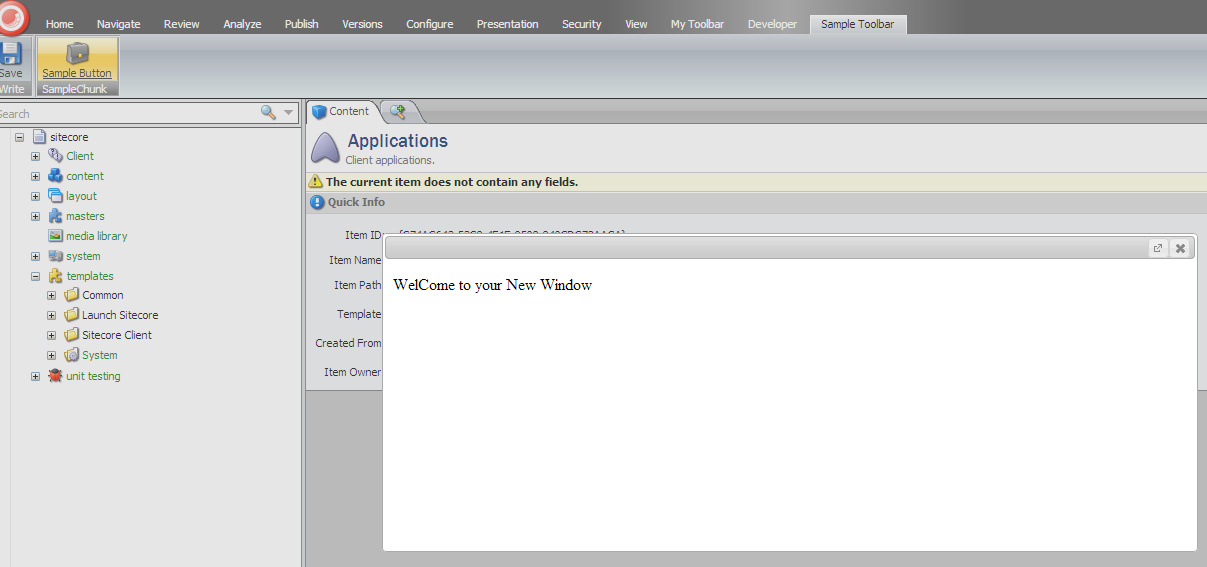Create new button on ribbon and show pop up on button click in sitecore
This blog include information about to add new button on ribbon and display pop up click on button.
1. Log in to the Sitecore desktop as an administrator and use the database selector in the bottom right hand corner of the screen and select the Core database.
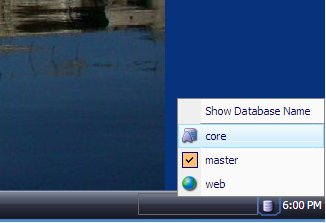
2. Go to Content Editor and Navigate the node: ~/sitecore/content/Applications/Content Editor/Ribbons/Chunks
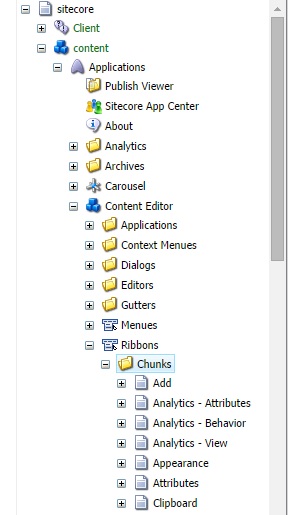
3. Add new chunk using following template: ~/sitecore/templates/System/Ribbon/Chunk
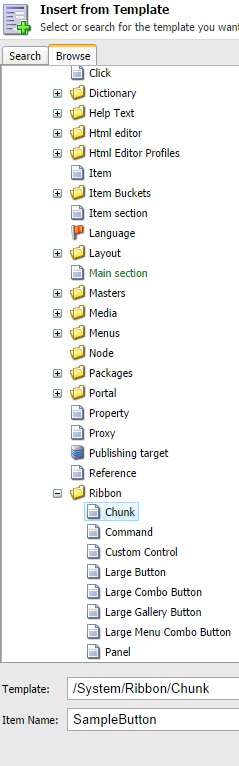
4. Navigate newly created chunk and add new button inside the chunk.
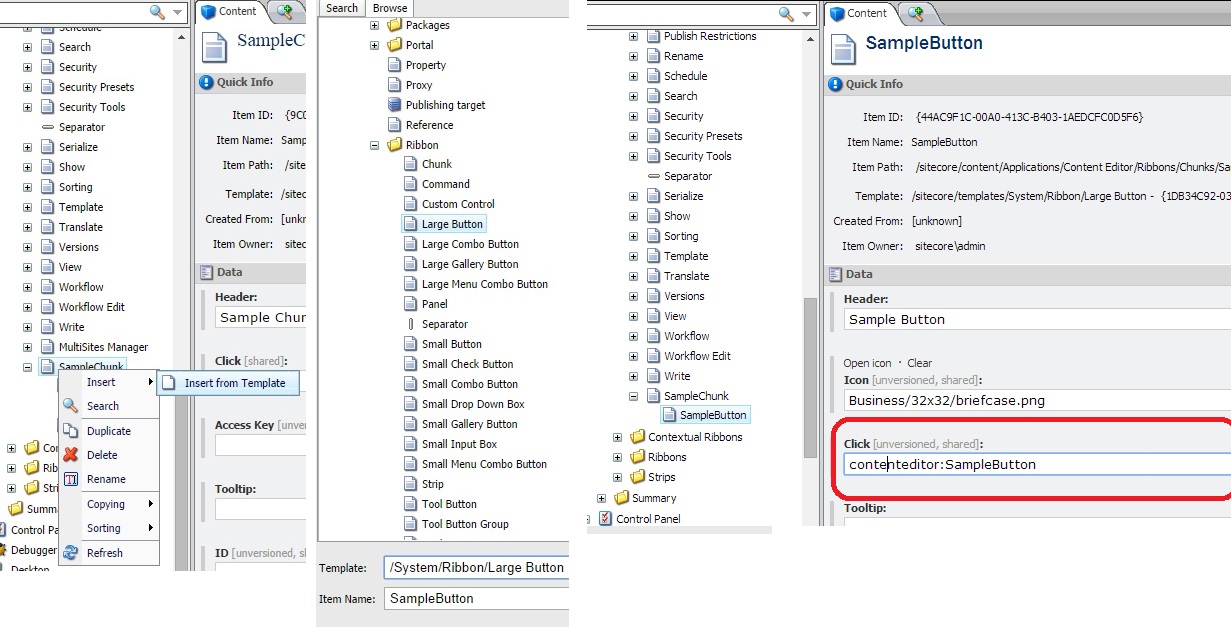
5. Navigate ~/sitecore/content/Application/Content Editor/Ribbons/strips node and add new strip using this templet: ~/sitecore/templates/System/Ribbon/Strip
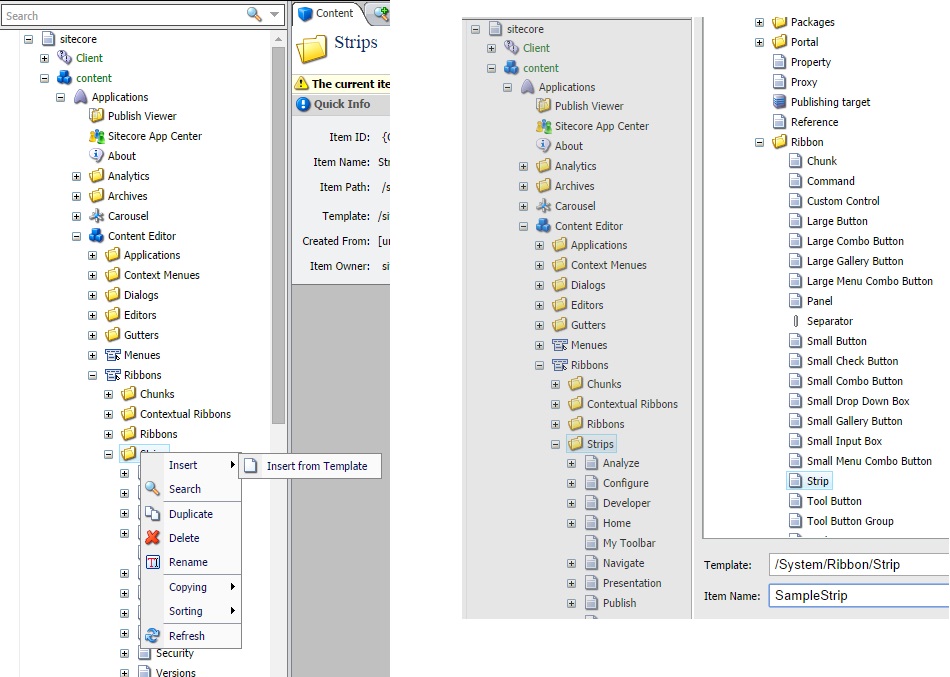
6. Navigate newly created strip and add reference using this template: ~/sitecore/templates/System/Reference
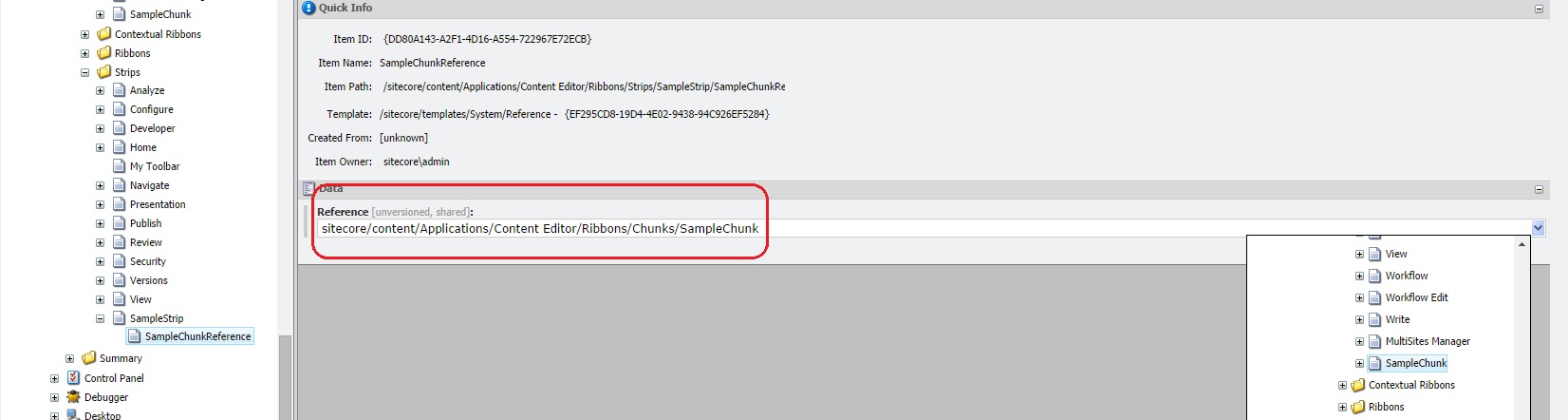
7. Navigate ~/sitecore/content/Applications/Content Editor/Ribbons/Ribbons/Default node and add reference using this template: ~/sitecore/templates/System/Reference
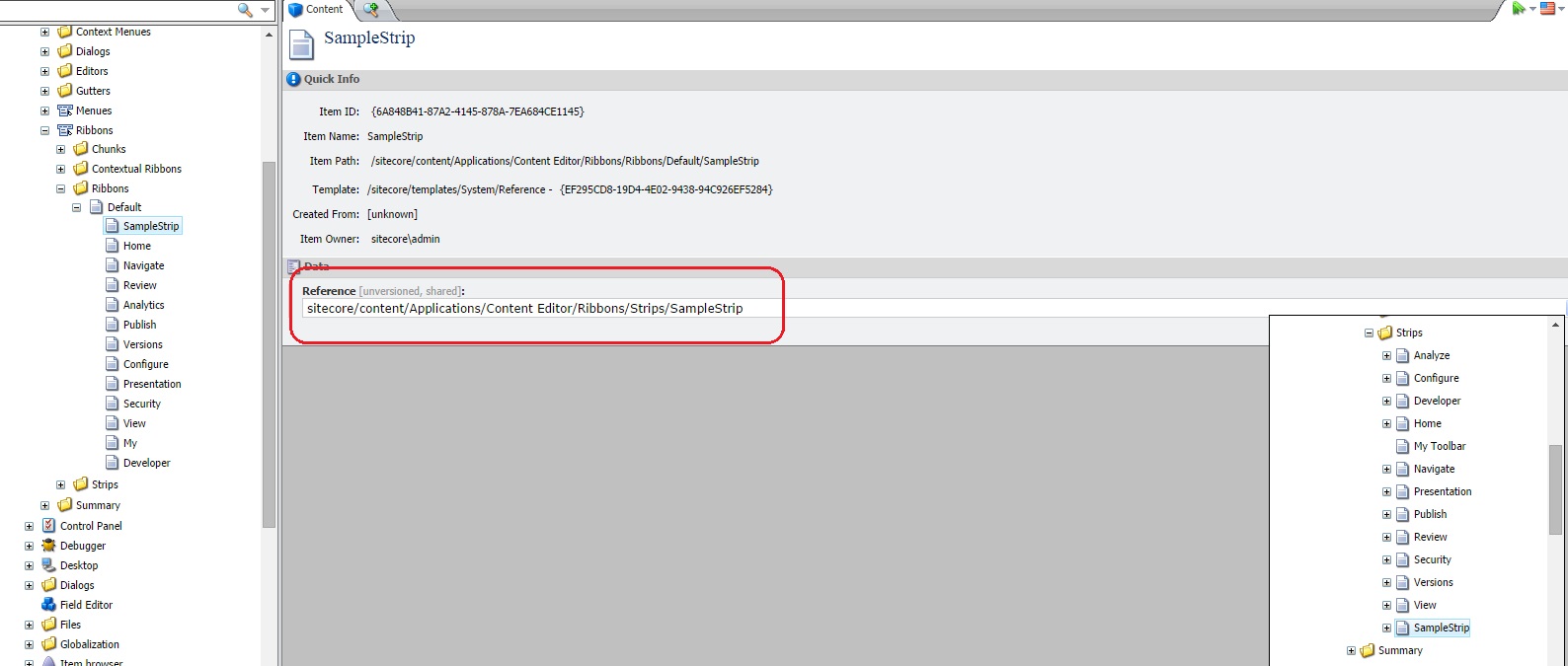
8. Now, button is created!. just right click on sitecore ribbon and tick new added strip and you will see the added button on sitecore ribbon.
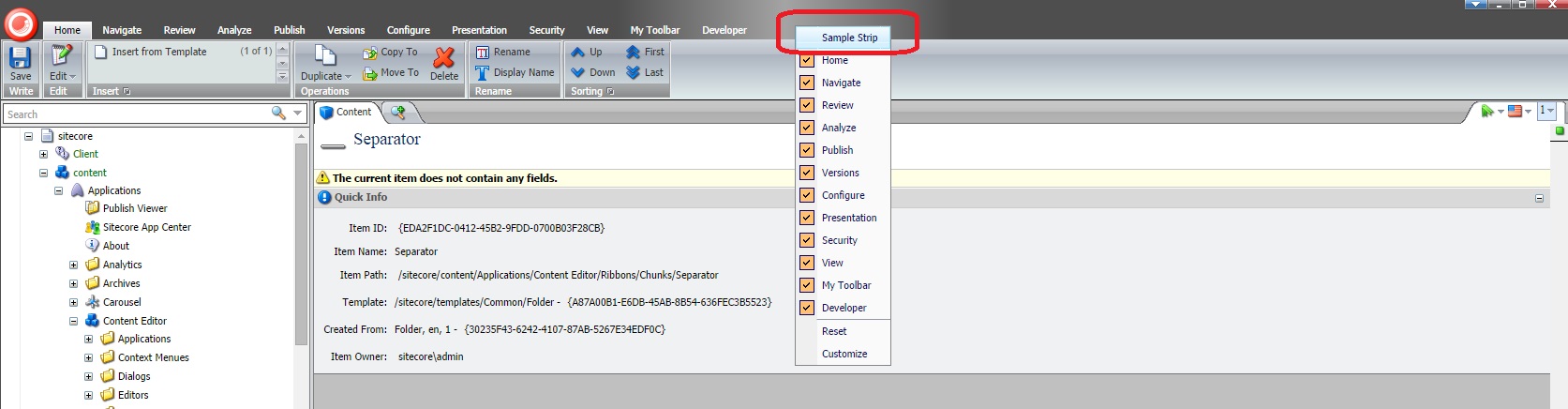
9. Sitecore job is completed, now go to visual studio and add new page.
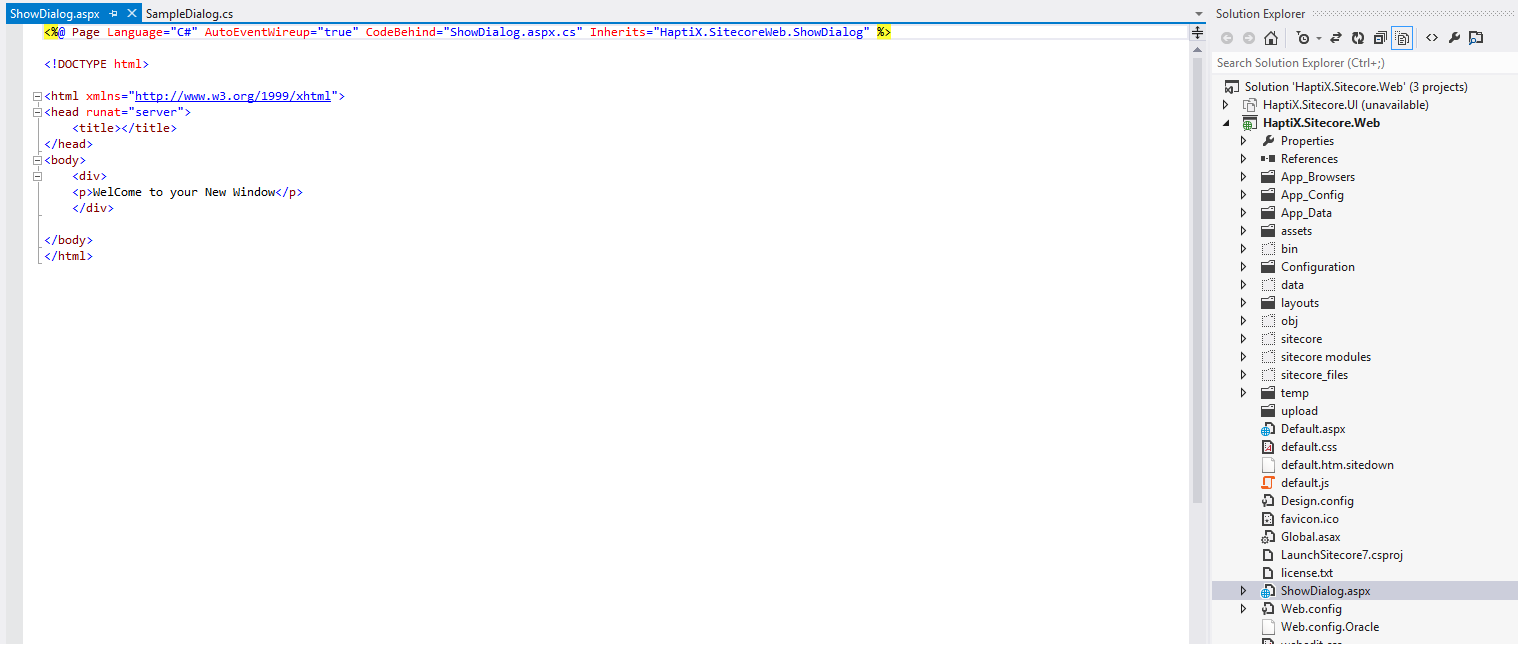
10. Add new project in same solution and add class for show dialog.
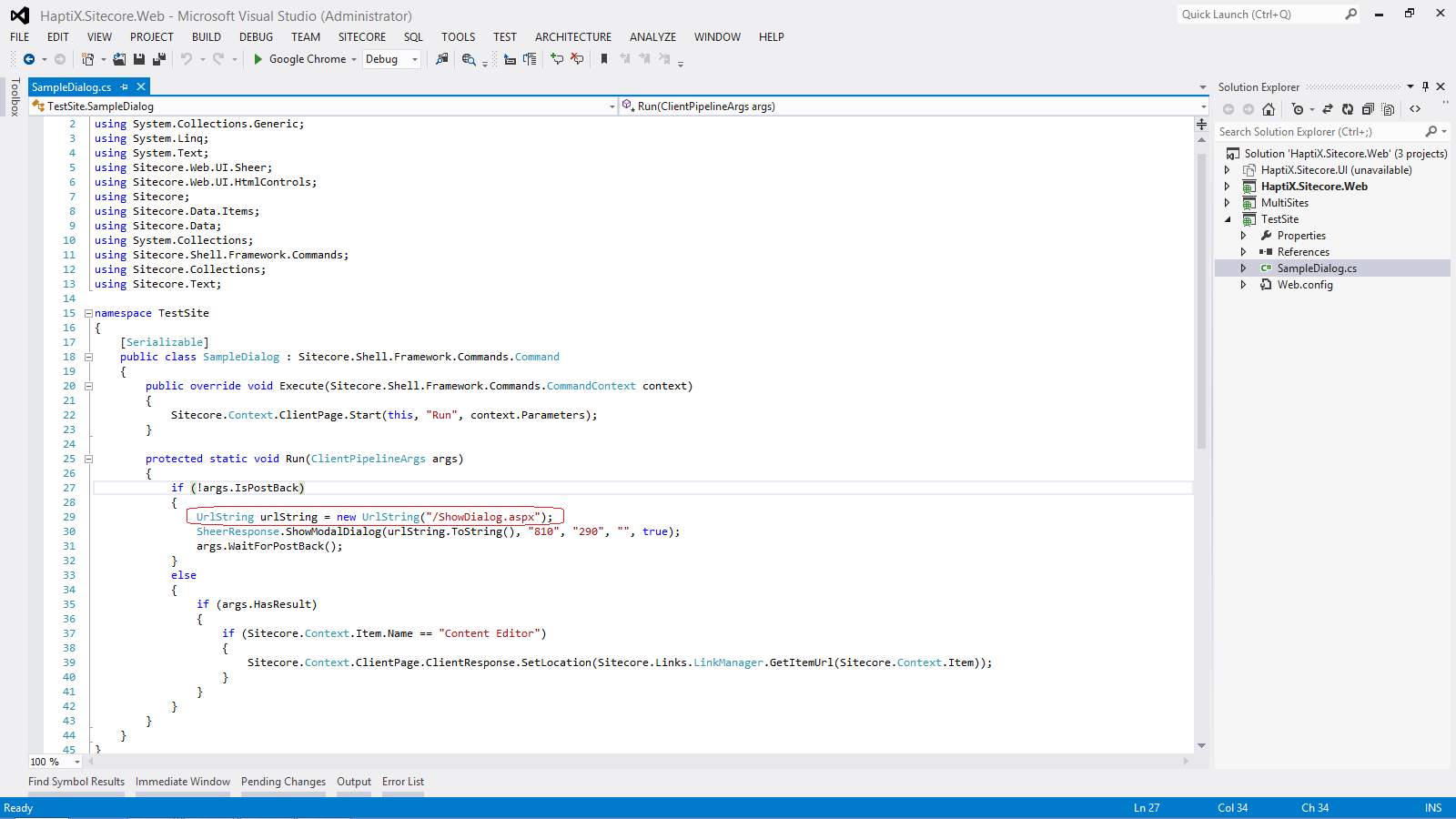
11. Navigate and open Commands.config
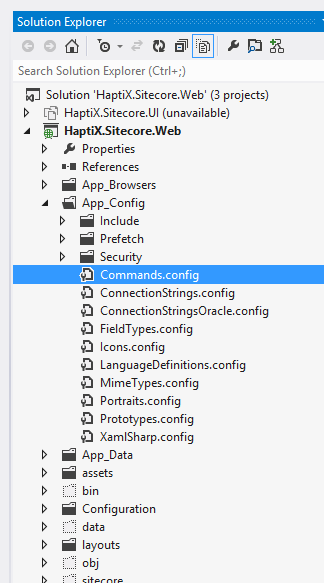
12. Add command line and command name must same as given in step 4
type = "namespace.class, .dll name ";

13. Now, you can show pop up.